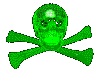 |
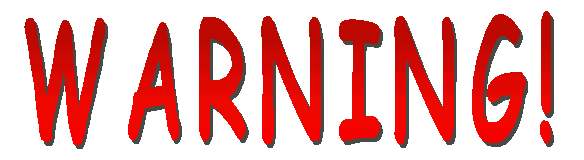 |
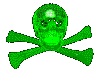 |
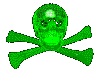 |
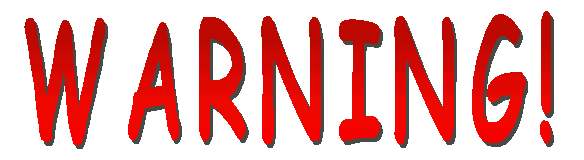 |
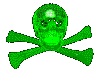 |
Monitors are dangerous!
Monitors hold somewhere near 20 thousand to 30 thousand volts! They can still hold thousands of volts even after being unplugged for a length of time. Moving, mounting and most especially discharing a monitor should be done carefully. Not doing so can . Not only can you shock yourself, you can get nasty collateral damage. The force of the shock could send your arm flying into sharp metal, glass, etc... Someone one posted that after shocking themselves on their monitor the force of the shock flung their arm out so hard their screwdriver imbedded itself into the wall across the room. Also, if you drop the monitor, it will probably implode - read that as a mini-bomb going off with you at ground zero. Glass shards can't be fun. Please be careful - the minute you don't take this seriously, it will get you.
| Monitor Theory | |
| PC Monitors | |
| Arcade
Monitors
|
|
| TVs
|
|
| Monitor Mounting |
Monitor Theory
How they work (partly)
This section isn't going to try to show everything about how a monitor works - there are other resources on the net for that. This section *is* going to try to warn you about the dangerous parts of how a monitor works. Caveat: I'm not an electrician - this is just my very, very basic understanding of part of what makes a monitor tick. It's entirely possible that I'm wrong.
For an in-depth FAQ on monitors and monitor theory, including monitor safety, view this FAQ I recently found on the net. It should be considered necessary reading.
A monitor essentially acts like a capacitor or big battery. When it's plugged in, it pulls in electricity to display images. When it's turned off, and even unplugged, it retains electricity just like a battery. Touching the wrong part of the innards of a monitor can make you the path of least resistance for the stored electricity, discharging through your body. Ever stuck your tongue to both terminals of a 9-volt battery? It's something like that, multiplied a few zillion times.
Here you see a monitor without
a case around it. On the monitor you'll see a little suction cup
(anode) about 1 or 2 inches across. Probably dirty filthy black. Sometimes
on top of tube, sometimes bottom, sometimes side - it depends on
the monitor's orientation :) There will be a big wire coming out
of it going into the electronics of monitor.

(Click for larger view) |
|
down on monitor from above. Notice the "Danger, high voltage" label in the larger view. |
The anode is one end of the "capacitor" - anything metal including the framework is the other end. You want to be careful touching any part of the electronics while you hold metal framework in case of a short circuit somewhere, but you particularly don't want to ever touch the anode or red cable coming out of it until it's been safely discharged.
The beast defanged

(Click for larger view) |
|
see it well, but there are two metal posts that come out of the wire that insert into the opening in the tube. |
One word to the wise - if you have a monitor you haven't worked on in a while, discharge it before working on it even if you know that it was discharged - better safe than sorry. At least one person passed on the story of a friend who had seen a monitor on a table, plugged it in out of curiousity, then unplugged it when nothing happened. The friend failed to inform the person he had done so, and the person found out the hard way when we went to work on it - ZZzzapp!! Presumably they had a discussion on it later . . .
Obviously, if you intend to work with a monitor, the voltage needs to be discharged first, ideally not through your body. This is so potentially dangerous that I removed my first attempt at this page for fear of leading someone into harms way.
Some monitors are self-discharging. I would always assume that the monitor I'm about to work on is notself-discharging. Either that's not the way it was designed, or it's malfunctioning and not discharging itself entirely.
The proper way to discharge a monitor is to consult a TV/monitor technician. They have tools that will do a safe, slow discharge of the monitor. If you're going to do a lot of mucking about with monitors, you probably should find a way to obtain one of these tools.
There is a short-cut method to discharing a monitor. I will not tell you how to do so - I consider it dangerous. There are a couple of other web sites you can goto to read about this method if you choose. I will give you a couple of warnings first:
Also - even after discharge, some monitors retain electricity in certain parts of the PCB. Don't assume it's completely safe once you've discharged the monitor, and be careful of all capacitors!Precautions
You must must must have everything unplugged before you do this! Wear non-conducting, rubber gloves. Don't stand on raw concrete (water in concrete = good conducter of electricity = bad for you). Do wear rubber soled shoes. Do stand on something dry and non conductive (I stood on a rubber chair first time). Do make sure monitor is securely fastened before mucking with it.
If you attempt the short-cut method, put your left hand in your pocket while you do so. DO IT. This stops you from inadvertantly grabbing something and shocking yourself, or doing something dumb like trying to grab a falling screwdriver. If something does fall, get away as fast as you can until it's stable. Also, if you are shocked, this position theoretically keeps the path of electricity away from circulating in your body to your heart, instead going down your body to ground.
If I haven't scared you away from doing this yet, then here are the links you want to visit:
Cap Kit Installation 101 guide - courtesy Al's Arcade Video Game Repair Tips - courtesy Flippers.com TV & Monitor CRT FAQ - courtesy Samuel M. Goldwasser
PC Monitors
One of the easiest ways to build an PC-arcade cabinet is to hook up a regular PC monitor. Using a PC monitor has various pros and cons:
Pro
Wells Gardner
Arcade monitors
One idea several folks have had would be to hook the output from your computer to an actual arcade monitor - saving you the headaches of mounting a monitor as well as enhancing the arcade emulation. Unfortunately, the video systems are different. It is apparently possible to interface a computer to an arcade monitor, but two warnings: First, arcade monitors seem to run at a much lower refresh rate than computer monitors - overdriving one would probably damage the monitor. Second, more important . . .
Monitors have capacitors in them that can store serious amounts of juice - even when unplugged from the wall, touching the wrong part of the inside of a monitor can discharge and seriously zap you, perhaps with deadly force. Forgive me going on about this, but if you don't know absolutely what you're doing, I suggest you don't do it.
This having been said, I've heard from two folks who have managed to connect their computers to an arcade monitor. One from the IBM compatible camp, one from the Macintosh camp.
IBM - The person who hooked up their computer to an arcade monitor passed this information on (paraphrased):Arcade monitors use rgb and composit sync. They run at the same frequency as a normal television.
saint's note: I had formerly commented I thought this was incorrect. Since then, a former tv/monitor tech named Don wrote me to say that this is in fact correct.Pc monitors however run at a much higher frequecy. To connect to an arcade monitor, you need a video board that has tv output. You do *NOT* use the composite or svideo out. You can however tap the rgb and sync from the VGA connector (you will need a manual for your video board obviously). You'll tap the red, green, blue, and sync pins of the VGA out, and match them to the appropriate pins of the monitor. For sync, just connect the composite sync to the horizontal sync of the VGA connector. The Pinouts For Connectors In Real Life(tm) Index lists some pinouts for VGA connectors, but you're best off checking your video board manual."A normal TV DOES have the same horizontal frequency as an RGB monitor out of our classic machines. It is 15.7xxx where as a VGA monitor is about 31k. Basically those RGB monitors are regular TV parts for the most part."
Check out Randy Fromm's Understand Monitor Resolution for more details. Thanks for the information Don!
You'll need to ensure you're in tv out mode when you drive your arcade monitor, or the frequency will be too high. You'll need to make sure thatyour video board is sending a low frequency out the VGA connector as wellas the composite/svideo output, and is not putting different frequenciesout the different ports. Read the manual! One board that does what you need is the STB Velocity 128. Diamond also apparently makes a usable videoboard. These particular cards can only do tv out or regular pc out one atone time. This what makes the above work since the frequecy of the videodrops to tv levels at the vga connector (as oppose to having the svideoout and regular pc working at the same time)
--- Thanks to the person who passed this on to me! They wish to remain anonymous.
Mike Graffton emailed me indicating he had problems with the above, but had come up with his own solution:
Tried what you had. Didn't work so I came up with something that DOES work.Thanks Mike!Tap the R, G, B, Hsync, Vsync and GND from the VGA output directly to the monitor. This works when MAME's -ntsc option is used. I personally chose to use an AB switching box since the arcade monitor won't run VGA freqs and the VGA monitor won't run -ntsc freqs. I select the game with the computer monitor and when it starts, I switch to the arcade monitor.
Brian Lewis has a page dedicated to his arcade cabinet project. In it, he has an excellent writeup on how his projects use arcade monitors. Instead of modifying the arcade cabinet to work with a PC, his approach is to modify the PC to work with a standard JAMMA cabinet. From his FAQS page:
Q. How do you connect the PCs video output to the arcade cabinet's monitor ?This requires the custom-frontend he wrote, as mentioned above. Also, this does not function with all video cards, notably S3 video cards. However, a very intriguing approach, and one that's frequently updated. There are probably more people using Brian's software to hook to arcade monitors than any other approach I've seen.
A. The VGA output from the PC is connected directly to the arcade monitor with no extra hardware in between. This is only possible because my frontend - ArcadeOS (and MAME) reprogram the VGA card to output video at a scanrate and resolution compatible with arcade monitorsQ. So you can just use the arcade monitor like a normal VGA monitor ?
A. No. Arcade monitors have a similar spec (dot pitch, refresh rate) to domestic TVs Which means they can't handle the resolutions/refresh rates generated by a VGA card ArcadeOS supports VGA mode 13h (320x200 at 256 colours) and MAME has an -NTSC option which generates 288x224 at 256 coloursThanks Brian!
Paulo Sérgio Coelho has a web site for his ongoing project, VGATV. From his web site:
These group of pages are dedicated to VGATV, which is a driver (in DOS or Windows version) that when used together with the appropriate hardware, allows you to view on your TV, or record on your VCR, the picture you'd normally see on your VGA monitor.This gets frequent updates, and is now compatible with a wide variety of video chipsets. I think it would make an interesting experiment to use this in conjunction with a PC2Jamma project, to not only run games but also Windows with an arcade monitor, something many folks have been talking about. Feedback on that greatly appreciated!Because it is very hardware dependent, some chipsets aren't as well supported as others, so results will vary greatly. Confirm with me first. However, you should get at least the usual 80x25 text mode working.
Also - Mark passed along to me this tidbit from BlackBox's catalog, on a particular cable they have:
"Use it to attach a monitor with red, green, blue vertical sync, and horizontal inputs to a VGA port. Connect a high-definition graphics monitor to you CPU. With Black Box VGA to RGBS cable, you get a high quality cable for your high-resolution workstation. This cable is specially designed to match RGS impedance standards. It has moulded BNC leads for strain relief, plus woven shielding to block EMI/RFI interference. That means you get clear, noise-free video. And it's colour coded for easy identification."Thanks Mark!
ATM in the UK makes an interface card for PCs called the VGA2PAL-Pro that will take VGA output of 640x480, 800x600, or 1024x768 to PAL at 50Hz (PAL standard). (Novice note: PAL is the European/UK standard, NTSC is the American standard - they are not compatible standards though I *think* there are convertors to switch NTSC to PAL and/or Vice Versa. Many TV's have switches built in to switch between them) They also make a lower end card called the VGA2PAL-Gamer that will only do 640x480 resolutions. Cost of the high end card is £81.08, the low end card is £34.08. Anyone care to find the currency conversion to US dollars for me? :) An NTSC version is available at the same price. Just specify NTSC when you order it :) By the way, I found this site on Rec.Games.Video.Arcade.Collecting :)
Miscellaneous technical sheets: Four more pages to check out. These are fairly detailed and you're on your own. I would very much like to hear from anyone using the information on these pages sucessfully!
- VGA to TV information center by Tomi Engdahl
- VGA to RGB + composite sync -converter by Tomi Engdahl
- connecting Matrox MGA to TV by Tomi Engdahl
- Fixed Frequency Video FAQ
Tutorials Rockman was kind enough to write up his 2 cents on how to interface a PC to an arcade monitor, and he made it sound fairly simple :) His writeup is bit long so it can be found on it's own page. Dragons' Den, home to Emucade & Arcaded, has a very nice VGA to Arcade Monitor Tutorial online as well.
ANOTHER WARNING! Having absolutely no experience doing this myself, I cannot verify that I haven't left out a step or connection that the authors have done. Probably serious zapping potential in this! No warranties - void where prohibited - have I been paranoid enough about it yet? :) Take it seriously - electric shock from multiple 10s of thousands of volts can't feel good.Macintosh - Passed on to me by Tobias - thanks Tobias!
For the Macintoshes, it seems to be easier. Several video cards for the Mac support multiple resolutions (and apparently refresh rates), so you can "run the right pixel rate for every kind of tube." The person who passed this on to me has a MacPicasso 520 for hooking up a second monitor - they plug it the arcade machine while everything is running and then switch resolutions. Check out www.villagetronic.com for more information on their video boards.As far as physical connections go, it seems to be the same as for the PC. Hook up the red, green, blue, sync and ground to the appropriate pins on the VGA or Apple connector of your video output.
Randy Fromm - Randy Fromm is an arcade guru who hosts a great web site for learning more about the technical side of arcade games. His site is definitly worth a visit when you have some time to spend. The technical department portion of his web site has many articles on monitors including the one referenced above.
Scan Convertors - Another thing you can do to interface a computer to an arcade monitor is to use a scan convertor. These gadgets transform the output from the video card to a refresh rate the monitor can handle. They are expensive and the quality is less than perfect, I am told. A web search turned up a few possibilities. Without too much detail:
- RF-Link'sScan Converter - 640x480x16million colors max. Between $49.00 & $99.00. Considering most scan converters I've seen are in the $350 to $1000+ range ...
Game Station X has a couple of excellent articles to read about video. The first is their Video Primer, and the second is their Caveats of RGB. Worth reading.
Ruel's PC-TV Net Page is an excellent source of information on connecting PCs (and Macs) to TVs with links to well over a hundred products to do so. A must visit if you're going this route. Should not be too difficult to take these products and interface to an arcade monitor instead of TV I think.
Wells-Gardner VGA monitors - An excellent compromise for folks wanting to get real arcade monitors without the hassle of hacking an interface, Happ Controls has a variety of Wells-Gardner arcade monitors with VGA connectors. They come in sizes ranging from 14" to 33", supporting resolutions from 640 x 200 up to 1024 x 768. The two models to check out are the U3000 going up to 640 x 480, and the U3100 going up to 1024 x 768. This is the monitor being used in the ArcadePC sold by Hanaho/HotRod. The 19" U3100 is a very popular choice at $399.
![]() Monitor
power supply considerations
If you're going the route of using an arcade monitor or the VGA monitors
from Wells Gardner that use external power supplies, there are some important
considerations for you:
Monitor
power supply considerations
If you're going the route of using an arcade monitor or the VGA monitors
from Wells Gardner that use external power supplies, there are some important
considerations for you:
Monitor mounting
Monitor rotation
| Bezel Creation |
Once you've mounted your monitor, you've got to hide it of course! Well, the edges should be hidden behind a masterpiece of artwork that both masks the edges of the monitor and also hides the inside of the cabinet. How do you make such a beast?
From Jim
M. on our message boards:
Big
Den's Gameroom also has a nice tutorial on creating a bezel for your
arcade monitor. Thanks to the person on the message board who gave
the link (I regret I cannot find the name).